All-in-One WP Migration import stuck at 0% is a very common problem. It happens, over and over again. Whenever you decide to migrate a WordPress Testing Website to the production, you decide to use All-in-One WP Migration Plugin – one of the most used Migration Plugin for WordPress – to “Export” a .wpress file, and “Import” it from the Production WordPress Installation.

Although the Internet Connection is good, and it’s a fairly new WordPress Installation without any installed plugins, the import might be stuck at 0% or 100% or any other number, and it’s a very common problem with that plugin.
I am not sure why the plugin developers didn’t address/fix it until now, but here’s how I solved it:
I used “backups” instead of “import”
“All-in-One WP Migration” plugin has 3 options;
Export
Import
Backups
Stop trying to import your .wpress file using the “Import” option, let’s use the “Backups” instead, by following these steps:
1) “Export” your .wpress file
First of all, make sure to use the “Export” option to have a .wpress file available locally
2) Login to FTP
Using FileZilla or any other File Transfer Protocol Software to access the Hosting Files of your Production Website.
3) Upload your .wpress to the “backup” directory
Go to the “backup” directory of the All-in-One WP Migration Plugin; wp-content/ai1wm-backups/
4) Restore it
Now, go to your WordPress Dashboard > All-inOne WP Migration > Backups, and you will find the uploaded .wpress available there… Click on the “Restore” option!
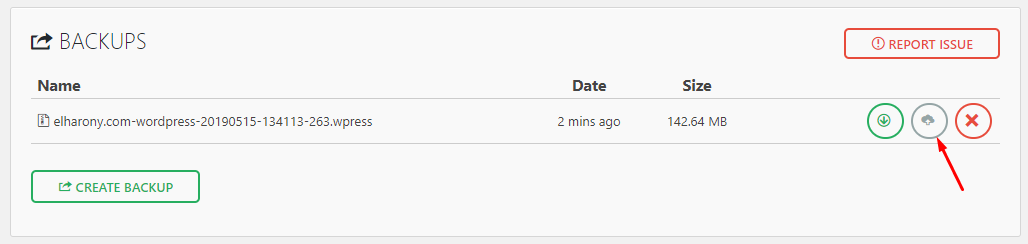
After a while, you will get this lifesaver popup… Click on “Proceed” to continue:
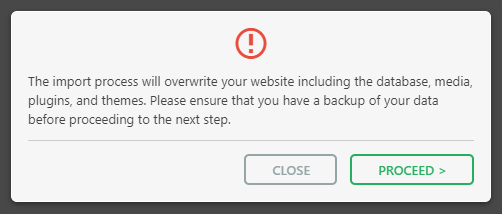
A few seconds/minutes later, everything is done!
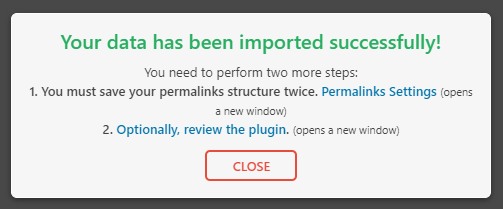
Restoring a backup is available via Unlimited extension!
In case you’ve updated your All-in-one WP Migration Plugin, or even you installed it recently, you won’t be able to use the solution above, and you will get this annoying popup:

To fix it, you need to use a previous (a little bit older) version of the plugin, let’s do it together:
Deactivate & Uninstall your current version of the plugin
Download the older version of All-in-one WP Migration Plugin V6.77, and unzip it
Upload the unzipped directory via
FTPtowp-content/pluginsGo to your WordPress
Dashboard > Plugins > Installed PluginsYou will find the plugin there, but it’s not activated, so you need to activate it first
Apply the solution we mentioned above, and it will works perfectly fine!

Post A Comment:
0 comments: